Note: cropping is best done outside WordPress with a photo editing tool like Photoshop. The cropping tool in WordPress is very simple.
- Edit the page or post.
- Click the image you want to crop. An edit toolbar appears:

- Click the pencil icon. The Image Details screen appears:

- Click Edit Original:
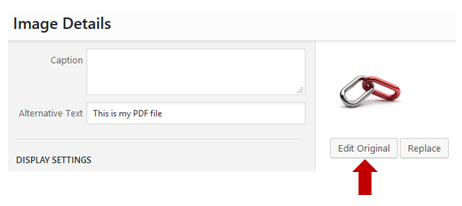
The Edit Image screen appears:
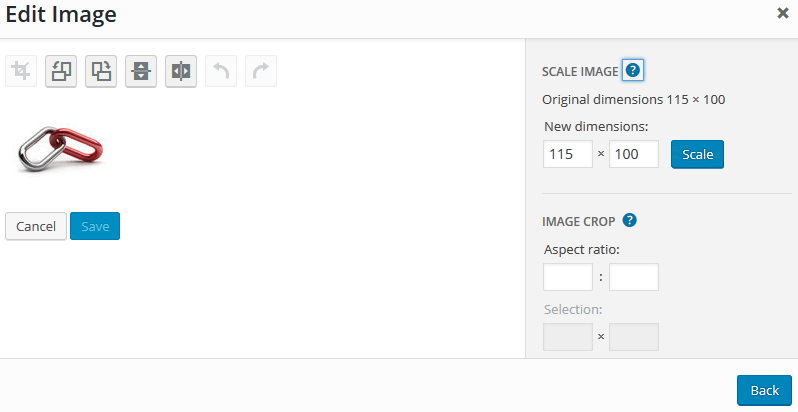
Click the photo, slightly away from the edges, and draw a cropping box. Once you’ve finished drawing the box, you can
– click and drag it to move the crop box
– change the crop borders by moving the cursor over the edges to see the double-headed arrow, then clicking and dragging the crop borders in or out:
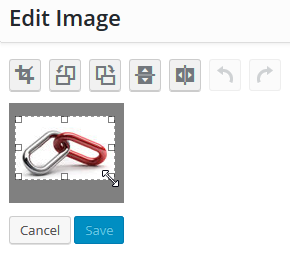
When you are satisfied with the cropping box, click the Crop icon above the image:
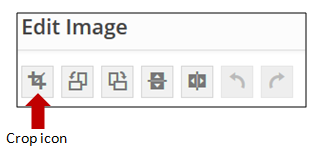
- Click Cancel to re-crop again, or Save to finalize the crop. The Edit Image screen closes, and the Image Detail screen appears.
- Click Update to return to editing the page.
